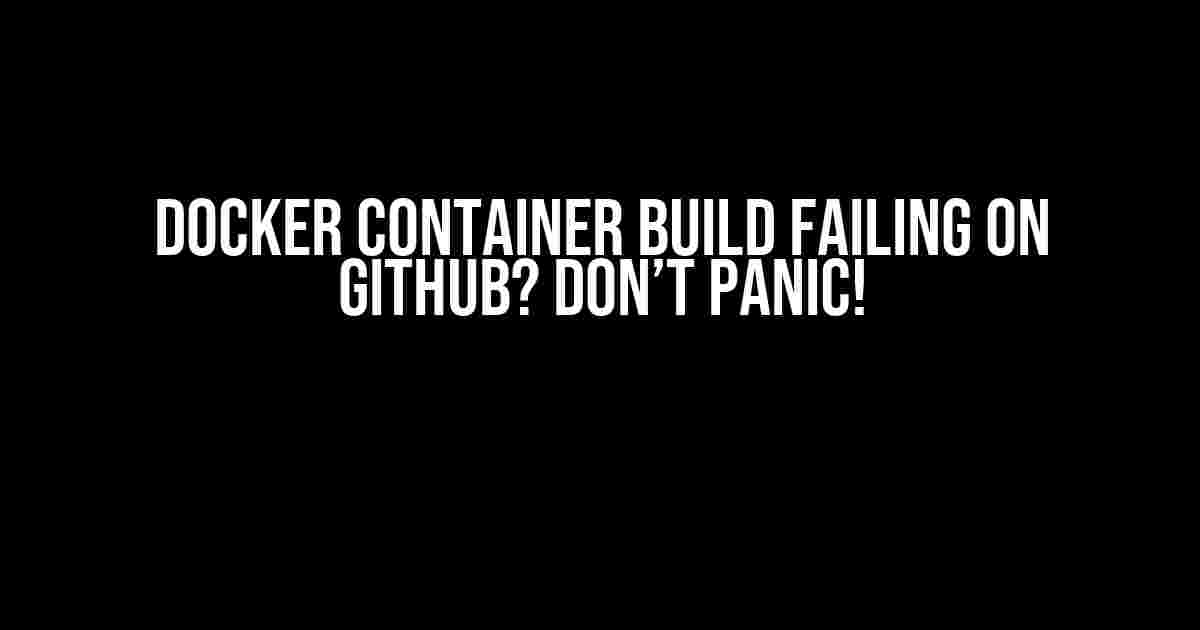Are you tired of seeing those dreaded error messages on your GitHub repository? You know, the ones that say your Docker container build has failed, leaving you scratching your head and wondering what went wrong? Fear not, dear developer, for we’re about to dive into the world of Docker container builds on GitHub and emerge victorious, with a successful build in tow!
What’s Going On?
Before we dive into the nitty-gritty of troubleshooting, let’s take a step back and understand what’s happening behind the scenes. When you push changes to your GitHub repository, GitHub Actions kicks in, triggering the Docker container build process. This process involves several stages, including:
- Checkout: GitHub Actions checks out your repository code.
- Login: The GitHub Actions workflow logs in to your Docker account.
- Build: The Docker build process starts, using the Dockerfile in your repository.
- Push: The built Docker image is pushed to your Docker registry.
If any of these stages fail, the entire build process comes to a grinding halt, and you’re left with an error message. But don’t worry, we’re here to help you identify and fix those errors!
Common Errors and Solutions
In this section, we’ll explore some common errors that might be causing your Docker container build to fail on GitHub. For each error, we’ll provide a clear explanation, followed by a step-by-step solution to get your build back on track.
Error 1: Docker Login Failure
Error Message: “Error response from daemon: Get https://registry-1.docker.io/v2/: unauthorized: authentication required”
This error occurs when GitHub Actions can’t log in to your Docker account. Here’s what you can do to fix it:
- Create a new Docker access token by going to your Docker account settings > Security > New Access Token.
- In your GitHub repository, go to Settings > Actions > Secrets and add a new secret named “DOCKER_USERNAME” with your Docker username as the value.
- Add another secret named “DOCKER_PASSWORD” with your new access token as the value.
- Update your GitHub Actions workflow file (e.g., .github/workflows/docker-build.yml) to include the following code:
name: Docker Build on: push: branches: - main jobs: build: runs-on: ubuntu-latest steps: - name: Checkout code uses: actions/checkout@v2 - name: Login to Docker uses: docker/login-action@v1 with: username: ${{ secrets.DOCKER_USERNAME }} password: ${{ secrets.DOCKER_PASSWORD }}
Error 2: Dockerfile Syntax Errors
Error Message: “Error response from daemon: Dockerfile parse error line 10: Unknown instruction: RUNMYCOMMAND”
This error occurs when there’s a syntax error in your Dockerfile. Here’s what you can do to fix it:
- Review your Dockerfile line by line, paying close attention to indentation, spacing, and command syntax.
- Use a Dockerfile linter or validator tool to catch any syntax errors before pushing changes to your repository.
- For the example error message above, the issue is with the “RUNMYCOMMAND” instruction. Make sure to correct it to a valid instruction, such as “RUN” or “CMD”.
Error 3: Image Size Limit Exceeded
Error Message: “Error response from daemon: unable to push layer: layer size exceeds the maximum authorized size: 4.194304e+09 bytes”
This error occurs when your Docker image exceeds the maximum authorized size limit. Here’s what you can do to fix it:
- Optimize your Docker image by reducing the size of your application code, dependencies, and any unnecessary files.
- Use a Docker image compression tool, such as Docker squash, to reduce the image size.
- Consider splitting your application into smaller microservices, each with its own Docker image.
Error 4: Network Connectivity Issues
Error Message: “Error response from daemon: Get https://registry-1.docker.io/v2/: dial tcp: lookup registry-1.docker.io on [::1]:53: read udp [::1]:53->[::1]:53: read: connection refused”
This error occurs when there’s a network connectivity issue preventing GitHub Actions from reaching the Docker registry. Here’s what you can do to fix it:
- Check your GitHub repository’s network settings and ensure that it can reach the Docker registry.
- Verify that your Docker registry credentials are correct and up-to-date.
- Try retrying the build process a few times to see if it’s a temporary issue.
Additional Tips and Best Practices
While we’ve covered some common errors and solutions, here are some additional tips and best practices to keep in mind:
- Use a consistent Dockerfile format**: Stick to a consistent format and structure in your Dockerfile to avoid syntax errors and make it easier to maintain.
- Test your Dockerfile locally**: Before pushing changes to your repository, test your Dockerfile locally using the Docker build command to catch any errors early on.
- Use environment variables**: Use environment variables in your Dockerfile to make it more flexible and easier to maintain.
- Optimize your Docker image size**: Keep your Docker image size as small as possible to reduce build times and improve deployment performance.
- Monitor your build logs**: Keep an eye on your build logs to catch any errors or issues that might be causing your build to fail.
Conclusion
There you have it, folks! With these troubleshooting tips and best practices, you should be well-equipped to tackle any Docker container build failures on GitHub. Remember to stay calm, review your Dockerfile and workflow files, and don’t hesitate to seek help when needed. Happy building!
| Error | Error Message | Solution |
|---|---|---|
| Docker Login Failure | Error response from daemon: Get https://registry-1.docker.io/v2/: unauthorized: authentication required | Create a new Docker access token and update your GitHub Actions workflow file. |
| Dockerfile Syntax Errors | Error response from daemon: Dockerfile parse error line 10: Unknown instruction: RUNMYCOMMAND | Review and correct your Dockerfile syntax, and use a linter or validator tool. |
| Image Size Limit Exceeded | Error response from daemon: unable to push layer: layer size exceeds the maximum authorized size: 4.194304e+09 bytes | Optimize your Docker image size, use compression tools, and consider splitting your application into microservices. |
| Network Connectivity Issues | Error response from daemon: Get https://registry-1.docker.io/v2/: dial tcp: lookup registry-1.docker.io on [::1]:53: read udp [::1]:53->[::1]:53: read: connection refused | Check your network settings, verify your Docker registry credentials, and retry the build process. |
By following these guidelines and taking the time to understand the Docker container build process on GitHub, you’ll be well on your way to creating successful builds and enjoying the benefits of containerization.
Here are 5 questions and answers about “Docker container build failing on GitHub”:
Frequently Asked Question
Troubleshooting Docker container build failures on GitHub can be a real stress inducer. But don’t worry, we’ve got you covered!
What are the common reasons for Docker container build failure on GitHub?
The top culprits behind Docker container build failures on GitHub are typically incorrect Dockerfile syntax, missing dependencies, invalid Docker Hub credentials, and poorly configured GitHub Actions. Make sure to review your Dockerfile, dependencies, and GitHub Actions configuration to identify the root cause of the issue.
How can I debug a Docker container build failure on GitHub?
To debug a Docker container build failure on GitHub, start by reviewing the build logs to identify the error message. Then, try building the Docker image locally using the same Dockerfile and dependencies to isolate the issue. You can also use GitHub Actions debug logging to get more detailed logs. Finally, check the Dockerfile and dependencies for any syntax errors or invalid configurations.
What are some best practices to prevent Docker container build failures on GitHub?
To prevent Docker container build failures on GitHub, follow these best practices: use a consistent Dockerfile syntax, pin dependencies to specific versions, configure GitHub Actions to cache dependencies, and use a Docker Hub credentials store. Additionally, regularly test your Dockerfile and dependencies locally before pushing changes to GitHub.
How can I automate Docker container builds on GitHub?
You can automate Docker container builds on GitHub using GitHub Actions. Create a workflow file that triggers on push events, and specify the Docker build and push steps. You can also use Docker Compose to define and run multi-container Docker applications. Additionally, consider using a CI/CD tool like CircleCI or Jenkins to automate your Docker container builds.
What are some common Dockerfile mistakes that can cause build failures on GitHub?
Some common Dockerfile mistakes that can cause build failures on GitHub include incorrect syntax, missing base images, and invalid dependencies. Additionally, forgetting to copy necessary files, using incorrect port numbers, and not specifying the correct working directory can also lead to build failures. Make sure to follow Docker’s official guidelines for writing Dockerfiles to avoid these mistakes.